Crosstab Report Editor - Database Text Fields
You can add a database text field to a title band, page header band, or a footer band in a crosstab report.
Note that a database text field in a title band will display the first record from the dataset and a database text field in the footer band will display the last record of the dataset.
How to Add the Database Text Field
- Add a text field to a band in your crosstab report.
- When the text editor displays, select the Insert Expression icon.
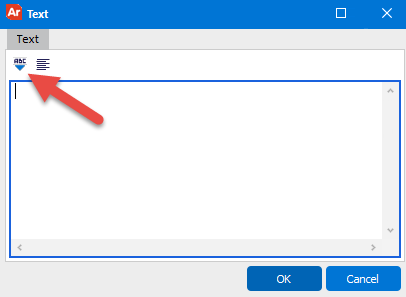
- When the Expression Editor displays, double-click (or drag) a value from the list to add it to the expression. Then manually enter static text or a function if you wish. In this example, sale_date was selected from the data list, and then the DateToStr() function added.
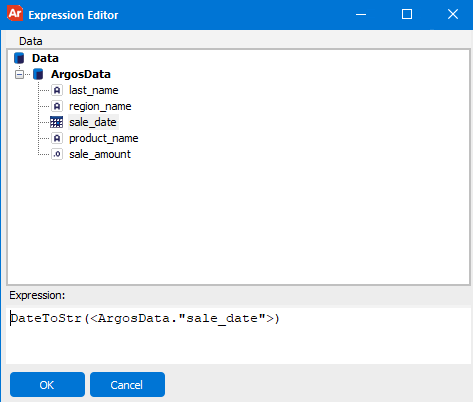
- To add static text, edit the expression in the text edit box to add the text, enclosed in single quotes:

- Verify that the punctuation provides an expression is in the format
[IntToStr(<ArgosData."Id">)].- Expressions must be enclosed in square brackets.
- Database text fields must be enclosed in angle brackets.
- Static text inside the expression must be enclosed by single quotes.
- If using a function inside an expression (for example, to convert an integer, date, or float to a string) the field must be enclosed in parentheses.
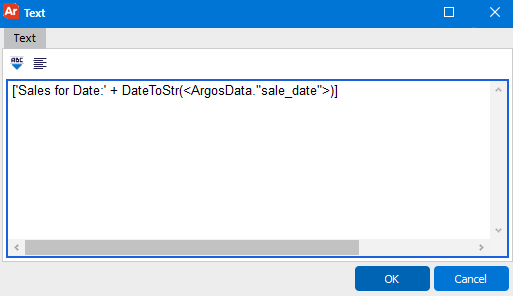
Constraints
- Expressions must be surrounded by brackets ( [ ] ).
- Static text inside the expression editor must be surrounded by single quotes. If the text is typed directly into the Text editor, the quotes are not needed.
- Database text fields must be surrounded by angle brackets ( < > ).
- Use the plus symbol ( + ) to concatenate strings together.
- Basic operators that can be used in the expression editor are: ( *, <, >, =, -).
- Database Text Fields can also be added using the Dataset and Data Field properties of the text object.
Supported Functions
| Function | Description |
|---|---|
| Now | Current date and time |
| DateTimeToStr( ) | Converts the date and time values to a string |
| DateToStr( ) | Converts a date value to a string |
| TimeToStr( ) | Converts a time value to a string |
| IntToStr( ) | Converts an integer to a string |
| FloatToStr( ) | Converts a float to a string |